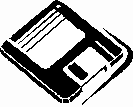QuickScan File Maintenance
It is very important that a database containing large stores of information is well maintained. A database file, like a hard drive, will become fragmented over time and this will cause poor performance and may eventually lead to file corruption. It is recommended that you perform the maintenance procedures provided with QuickScan at least once per week. QuickScan will remind you on Fridays to do this.
Backing up Current data to the Archive file
Purging Data from the Current File
Clicking the Maintenance control in the lower portion of the Main Menu (while the Admin Mode is active) opens the Maintenance screen to its first ‘page’. There are three separate maintenance operations that are run from this screen. They are:
1. Backup records to the Archive file (archive.mdb)
2. Purge old records from the Current file
3. Perform a repair/compact function on most of the QuickScan data files.
The Maintenance screen is designed to take you through each of the above procedures in the order that they should be performed.
It is also strongly recommended, in addition to using the maintenance procedures here in described, that you use a Zip drive or an automatic tape backup system. If you are using a networked system in your office, a low budget method to consider would be using one of your workstations as the location for your backup files.
Important Note: You must be sure, if you are on a network, that no workstations have QuickScan open when you perform the maintenance procedures.
Before we go any further, let me say that it would be a good idea for you to keep a written record of your backups. Include in this the date you performed the backup and the date range that each backup covered.
Generally, you should use the day after your last backup as the Start Date (or "From" date) and yesterday’s date as the End Date (or "through" date). You probably won’t have all of today’s broadcasts entered when you do the backup so you must use the last date for which you have all of the broadcasts entered. QuickScan sets a default date range for the backup as yesterday through 7-days-from-yesterday. If you perform the maintenance weekly, you’ll never have to enter the date!
QuickScan logs two dates for each story record that’s entered into the database. The date the story aired and the date the story was logged (or entered) into the database. QuickScan adds this second date automatically when the story is entered into the database. The maintenance procedure allows you to select which of the two date fields (aired or logged) to use to determine which records will be archived. Generally most monitors will use the default setting, which is ‘aired’, but may have a special circumstance arise where the ‘logged’ date might be more suitable.
Backing up Current data to the Archive file
In the first Maintenance screen you may enter a date range for the clips you’d like to copy (backup) from your Current file (current.mdb). These records will then be appended (added on to the end) to your archive file (archive.mdb), which is located on your hard drive in the same directory as the current file. This archive file is always accessible to you for searches and reports.
Some users may elect to keep the accessible archive file on a ZipÔ Drive or some other type external hard drive. If QuickScan has been configured to use an external drive, the records copied from the date range entered will be appended automatically to this file when the Continue button is clicked.
Also, whenever the Continue button is clicked, blank records, records with nothing in the story text fields, are automatically deleted.
[These blank records may occur when a logger has finished logging the last clip of a broadcast and tabs into a new record - then resets the Input Clips form to start logging a new broadcast. The blank record is left as one of the records in the last broadcast they were logging. If left, you would accumulate a cumbersome amount of these in a relatively short period of time.]After the process of backing up records from current file to the archive file is complete, the Maintenance screen will automatically change to show parameters for purging old story records from the current file.
Purging Data from the Current File
With the Purge portion of the maintenance screen in view you may select which records will be purged or deleted from the Current file.
By purging old records from the ‘current’ file you’ll be able to keep that file from getting too large, which will eventually slow QuickScan’s performance. Though records have been deleted from your current file, they will still exist in the Archive file and may be accessed from there at any time.
The default Purge is for all records older than sixty days (Broadcast or ) but you may select 30, 60, 90 or 120 days from the list or type in your own number of days.
[You may be thinking, "If I just started using QuickScan, there won’t be any records older than two months old to purge!" Don’t worry; QuickScan won’t delete any records that aren’t there.]Clicking on the Purge Records from the Current File button begins the Purge procedure. You will be prompted once before the Purge begins to be sure that you want to delete records older than the amount of days you’ve selected from the Current file drop-down list box. If you click OK, the next prompt you receive will tell you that the Purge has been completed.
Within a year or so you may want to trim some of the size from your Archive file. To do this you’ll need to use the "Archive file maintenance…" function button that is found on the bottom of the Maintenance screen. There’ll be more about that later…
After the Purge has been completed the Maintenance form will change to the Repair and Compact mode or the 3rd screen/page. The location of your current and archive files should be showing in the text boxes that are visible.
Important Note: You must be sure, if you are on a network, that no workstations are running QuickScan when you perform this procedure.
Clicking on the Perform Repair and Compact button will begin this procedure, which may take several minutes to complete. The Repair and Compact process may sometimes take 5 to 30 minutes depending on the size of your data files and the speed of your computer.
When the Repair/Compact has been completed, a dialog box will appear to let you know and you will be returned to QuickScan’s Main Menu.
Note: Every Friday QuickScan will provide you with a friendly reminder to perform your file maintenance chores. This will feature can only be disabled by Broadcast Data Systems and with a small donation to the Center for Missing and Exploited Data.
This document was last revised on 5/6/02